Enter the Garmin Forerunner 305 Watch with Heart Rate Monitor. It tracks your run/bike time, distance, course, heart rate, and a host of other things. Cool, if I mix running with computers I'll keep at it just to play with the toy. Problem is it comes with MS Windows Software and OS X (Mac) but not Linux. Back to my old friend Google and in two hours (and a mile and a half run) I had my Ubuntu 10.04 tracking, plotting and telling me how slow and fat I am.
There are a couple of tricks to get this working but its not hard, just do the steps in order. I know there are a lot of steps but they are baby steps to make it a 10 minute job. (No making fun of my times either, I was walking :-)
1. Use this link and download gpsbabel_1.3.5-1.1_i386.deb (It has to be this version)
2. This will download a .deb file. Just double click on it to run it.
3. It will tell you that there is a newer version available. Ignore it
4. Click on the INSTALL Button and let it do its thing.
5. Goto your UBUNTU SOFTWARE CENTER and do a search for PYTRAINER.
6. Install it. (if you did not do step one pyTrainer would install the wrong version of gpsbabel and it won't work with your Runner).
7. Goto your APPLICATION menu and look under OFFICE and you'll see pyTrainer.
8. Plug in your Forerunner into a USB port.
9. Start PyTrainer
10. In pyTrainer goto the TOOLS-->GPS DEVICE PLUGIN menu item.
11. That will bring up the PLUGINS window. Select GARMIN VIA GPSBABEL 3.5.1. and click on PREFERENCES Button.
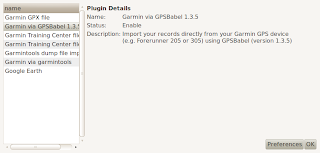
12. This will bring up a the PREFERENCES window. Change DISABLED to ENABLED and click OK.
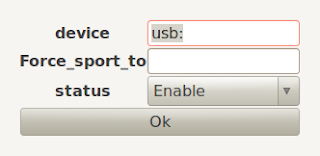
13. Close pyTrainer and disconnect your ForeRunner 305.
14. Take you ForeRunner 305 out for a test jog and get some data in it.
15. Come back and plug in your Forerunner 305 and start pyTrainer.
16. Goto menu FILE-->IMPORT FROM GARMIN GPS DEVICE (VIA GPSBABEL).
17. Within a few seconds you will have imported your data.
Once you import your data pyTrainer allows you to view how far you went, how fast you went, see your route on Google Maps, Count Calories you burnt, see your heart rate, and see graphs and charts that compare these stats and more. It tracks your workout over one day, one week, one month or one year. It's a very nice program.
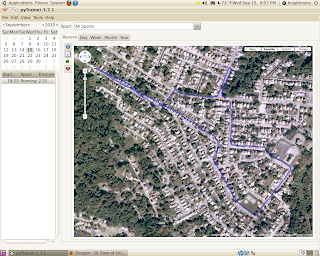
The only gotcha was the fact that pyTrainer from the Ubuntu Software Center is version 1.7.1 the newest is version 1.7.2. The 1.7.1 installs GPSBABEL's newest version 1.3.6 which will not work with pyTrainer 1.7.1. 1.7.2 may have fixed this but I don't know.
UPDATE: I upgraded from Ubuntu 10.04 to 10.10 and it updated my GPSBABLE which broke PYTRAINER. I uninstalled PYTrainer and the Newer GPSBABLE, reread my own article, following my own instructions and it didn't Work!!!
It would not detect my GPS but my old data was still there even after the remove/re- install process. Well after hours of tinkering I found that if I followed these instructions for the install AND RAN PYTRAINER as SUDO it worked! So follow these directions for the install but to run PYTRAINER open a terminal window and type:
sudo pytrainer
Hit enter and it will work and you will have your old data.
If you are doing a new install of pytrainer and don't need your old data you can make a desktop shortcut to the PYTRAINER program (open your APPLICATIONS menu find PYTRAINER, right click on it and select ADD THIS LAUNCHER TO DESKTOP) Once you have a desktop shortcut you can right click on the desktop shortcut and select PROPERTIES then edit the COMMAND section to say:
gksudo pytrainer
and your good to go. You can just double click the desktop shortcut and don't have to use the scary TERMINAL Commands.
